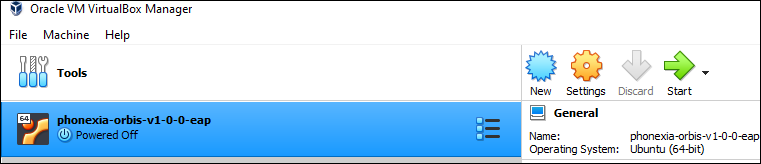Username: admin
Password: phonexia
This document summarizes most important steps to start using Orbis and points you to other important articles
First you need to download and install Orbis. Orbis is distributed as a virtual machine in OVA format. You should receive the installation package from your Phonexia contact. Contact us if you don’t have it.
Orbis trial package can downloaded on this page.
After you downloaded Orbis, you need to install it. Installation steps are explained here.
Apart from Orbis OVA package, you will need also latest version of Virtualbox or KVM.
When you have Orbis installed and running, log in.
Open your web browser and type the ip address of your Orbis installation.
On local computer installations you will encounter an error with certificate. On Chrome it looks like this:
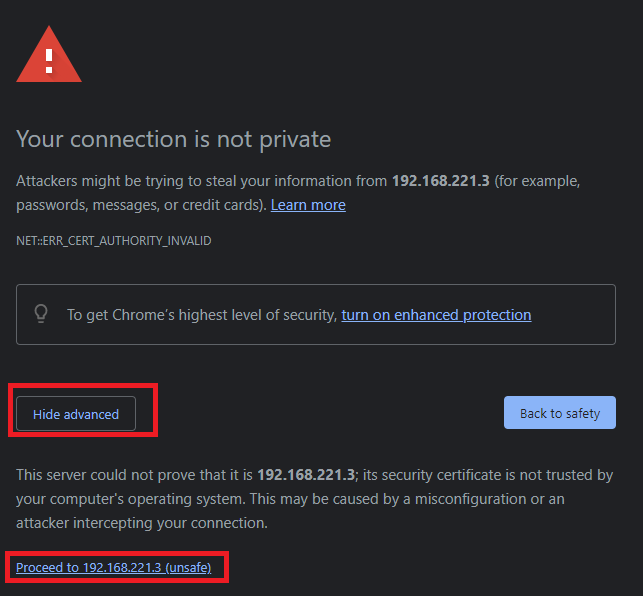
Select “advanced” and “Proceed to…” to get to a logging screen:
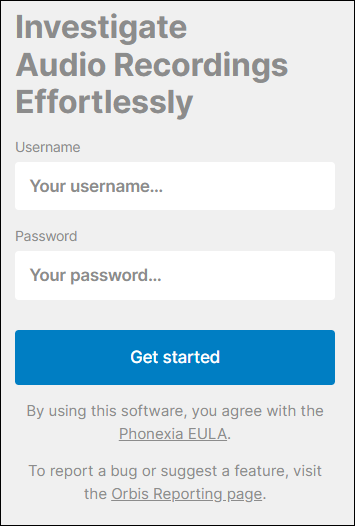
After you log in for the first time, you should this password and create different user. Go to settings by clicking on cogwheel icon on right top corner.

Then select Users and click create. Fill the form and don’t forget to mark this user as active.
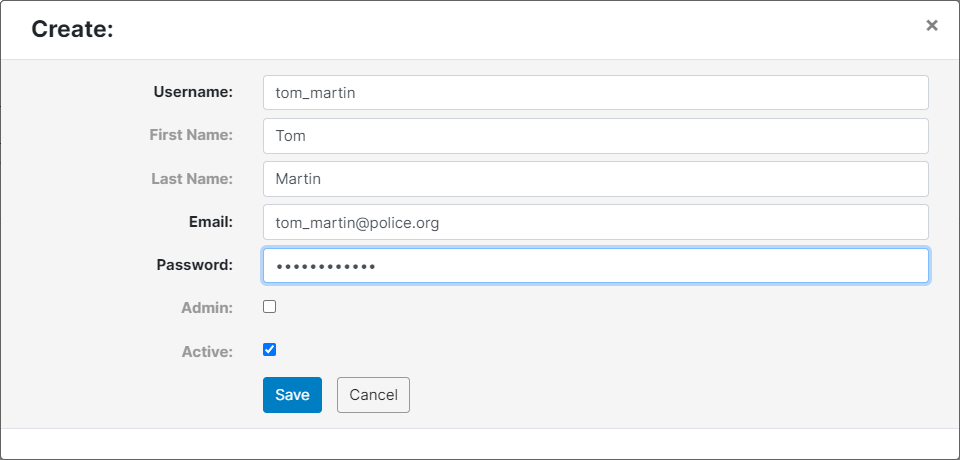
To start using Orbis, log off by clicking on admin and log off. Then log in with your newly created user.
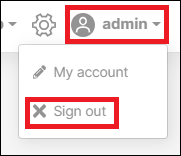
If you see following screen, you have Orbis ready to use. You can click on the pulsating dots that will explain most important and interesting features of Orbis.
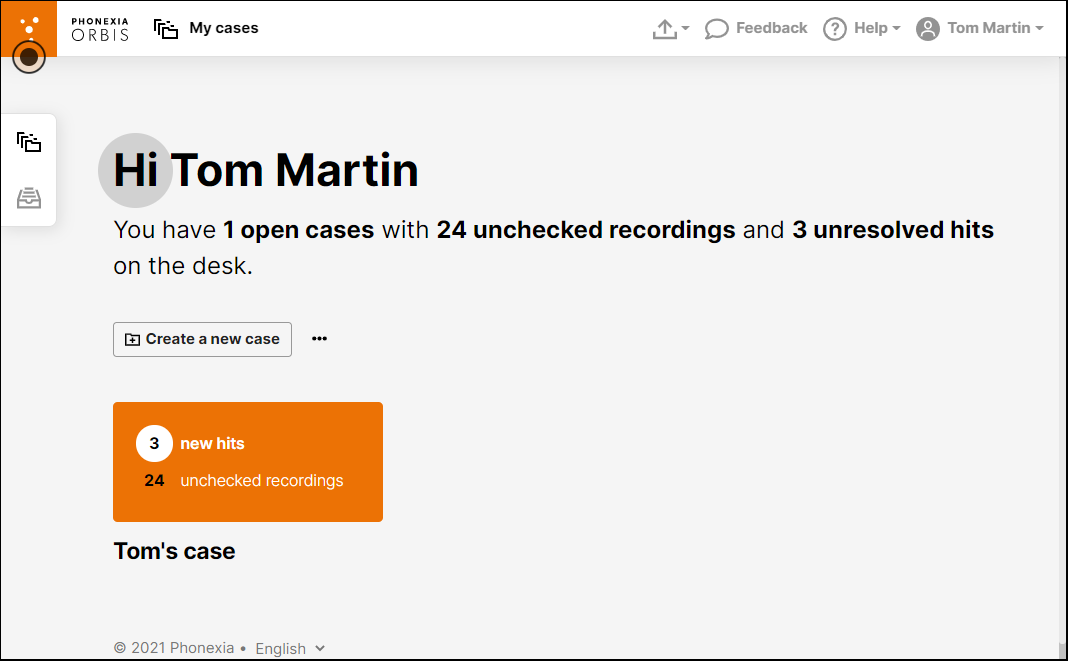
Everything in Orbis is centered around case. To start working, create new empty case. Or you can have a look on example case.
You can follow the “How to work with a case” article here on partner portal, that shows an example on how to investigate with Orbis.
Your feedback on Orbis is most appreciated. You can click anytime on “Feedback” button in Orbis, that will open this form where you can let us know your opinions, report bugs or share your thoughts on Orbis.
When you finish the work and you want to terminate Orbis, close the “Virtual machine Window”, select “Send the shutdown signal” and click OK. Then wait for it to finish
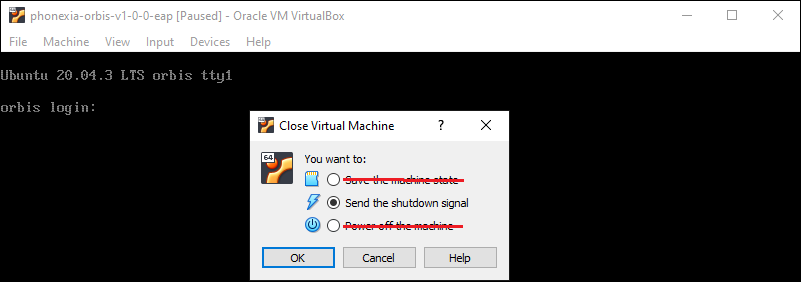
Do not select “Save the machine state” or “Power off the machine” as this might break Orbis installation. The Orbis web frontend
To start Orbis again, select it in Virtualbox and press start: