Diarization tool for Orbis
Diarization tool for Orbis
About
Phonexia Orbis expects WAV recordings with unique speakers on each channel. If you have mono recordings with multiple speakers, this tool can preprocess them, so they can be used in Orbis.
IMPORTANT: This tool can process only mono audio files. It will automatically ignore all files that don’t match this rule.
Result of processing is multichannel WAV audio, where each speaker speaks only in their own channel. Tool will automatically convert audio files to WAV format.
For example, this recording:
audio.wav channel_1 [...111..222..11....22222..]
Will be converted to
audio.wav channel_1 [...111.......11...........]
channel_2 [........222........22222..]
IMPORTANT: Tool doesn’t process any metadata. Resulting files should be uploaded into Orbis without metadata file!
Tool uses Phonexia Diarization technology model XL4.
Download
First, you will need a license.dat file. Contact your Phonexia contact if you need one.
You can download the tool here:
Installation
This tool is installed in the following steps:
- Unpack the application package to your installation directory
- Copy your license.dat file to the cmd sub-folder of your installation directory
- (Optional) edit configuration.json file
If you don’t have license.dat file, ask your Phonexia contact.
How to use it
- Copy your recordings into inbox subfolder
- run
diar_split.exe
Tool will immediately start processing all files from inbox folder.
You can check progress in console Window. Be aware, that third step can take long time, depending on length of your recording and power of your computer. For this reason tool also prints rough time estimation of the whole operation.
Finished files are visible in outbox folder inside a subfolder. For each file in inbox, it creates processed file with the same name.
File conversion
Phonexia Orbis accept only WAV files. This tool automatically converts files from other format to wav. All files in **inbox** are processed. It is possible arbitrary file types from processing. Edit configation.json file to do so.
Duplicate files
During audio conversion the filename is retained; “some_recording.mp3” will become “some_recording.wav”.
In some cases, that can lead to conflicts. For example if there will be two or more files in inbox with the same name but different type:
- “some_recording.mp3”
- “some_recording.wav”
- “some_recording.flac”
In this case only wav file will be processed and other will be ignored. System will show warning and ask for confirmation to continue.
Interactive and silent mode
By default the tool runs in interactive mode. It says which file is being processed and shows estimation.
For scripting or automated runs this tool also support silent mode. In this mode it doesn’t ask for confirmation and doesn’t print progress on standard output. Only error messages are printed. To enable silent mode, set silent to true in configuration.json.
Configuration
There is a configuration.json file attached. You can edit it to alter behavior of the tool.
WARNING: Wrong edits in configuration can result in non-working or weird behavior of the tool. Always backup it and be sure you know what you are doing.
There are following settings:
silent– Switches between interactive and silent modeabort_when_duplicates– This setting is used only in Silent mode. Tool will abort if the processing would result in duplicate files. See “Duplicate files” for more details.ignored_extensions– Tool tries to convert all files in inbox. Here you can file types that will be ignored. All extensions must start with dot: “.txt”, “.json” etc.ffmpeg– path to run ffmpeg binaryffprobe– path to run ffprobe binarydiar– path to run Phonexia diarization cmd line.inbox– path to inbox folderoutbox– path to outbox folderworkdir– path to temporary workdirdelete_workdir– If set to true, tool will automatically delete temporary files after successfully finished processing.
Troubleshooting
Only files that were processed successfully are inside outbox folder. If processing fails for any reason, tool will print error message and proceed to next file.
Tool creates also log file for each file. In case that processing fails, we will need a log file to investigate the issue. It might be useful to share original recording together with log, if possible.
If processing was not successful for any reason, system will not delete workdir directory. Delete it manually if you don’t need it.
Error codes
- 0 – everything went well
- 1 – some files were skipped. They were either corrupted or contained more than one channel.
- 2 – license error. Copy correct
license.dattocmdfolder. - 3 – Unknown error
- 4 – some files were skipped, because they would have duplicate name. Check Duplicate file chapter of this document.
- 130 – Processing interrupted by user.
Support
If you experience any problem with Orbis diarization split, submit a ticket:
https://partner.phonexia.com/support (Product: Orbis)