Support is available 5 business days a week (Monday – Friday) / 8 business hours (09:00 – 17:00 CET) in English language. If you have issue with Speech Engine, please include a report in the ticket, to help the support staff to resolve your issue faster: Go to the Speech Engine installation directory Open command line/terminal (in Ubuntu Linux Right…
Search: installation%20guide
34 results
SPE can be easily connected with external Text-To-Speech (TTS) services using simple connector system. This article describes the principles and how-tos; following this instructions you can create your own connector, allowing to use a custom 3rd party TTS service via SPE. The TTS connector should be a command line (CLI) application or script, which communicates with the external TTS service…
To create the SPE report: Go to the SPE installation directory Open command line/terminal (in Ubuntu Linux Right click + press E, in Windows type cmd in the address bar) Run ./phxadmin –report (Linux) or phxadmin.exe /report (Windows) Zip up the created directory with report and attach the ZIP file to your issue description The Report functionality is not present…
To create the Phonexia Voice Inspector log: Go to the Voice Inspector installation directory Open command line/terminal (in Ubuntu Linux Right click + press E, in Windows type cmd in the address bar) Run ./VoiceInspector &>report.txt (Linux) or VoiceInspector.exe >report.txt (Windows) Do the sequence of steps leading to the issue you are experiencing Close Voice Inspector as usual attach the…