SPE and Browser installation: embedded SPE
In this post, we break down the complexities of the initial installation process.
By the end of the guide, you will be able to start processing your recordings with Phonexia Speech Technologies.
1. Download Evaluation package
Download the Phonexia Evaluation package from https://partner.phonexia.com/kb/sp/speech-platform/evaluation-package/
Create a new directory and unzip the package into it in your desired location, for ex. C:/Phonexia/
Windows: avoid C:/Program Files/ as you may face issues later on with privileges
2. Save the license.dat file
Copy the license.dat file to the /SPE/ directory.
Make sure the license.dat file is not altered in any way or renamed.
The license is provided upon request by Phonexia sales representative. If you do not have it, contact our sales to arrange the cooperation.
3. Optional: add additional languages
If you are going to test additional languages besides the default English, present in the Phonexia Evaluation package, you need to perform a simple operation of merging the contents of two packages into one.
The additional languages are provided upon request by Phonexia sales representative. If you do not have the languages you want to test, contact our sales to arrange the cooperation.
Download the files with additional languages locally and unzip them.
Then copy the additional languages over to where you saved the default Evaluation package. In other words, merge the contents of the /bsapi/ directory with the /SPE/bsapi/
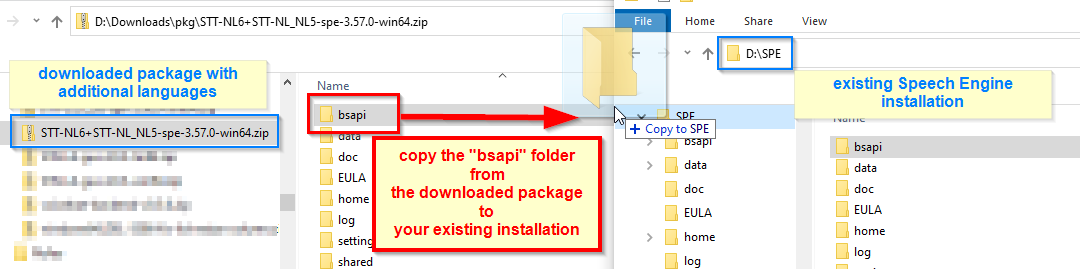
4. Configure Phonexia Browser
- from the /Browser/ directory start
PhxBrowser.exe(on Windows) orPhxBrowser(on Linux) - You should see following the information window. Click OK to start the configuration.
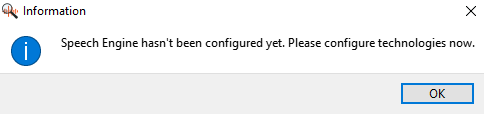 (You can later come back to alter the configuration by going to the Settings -> Speech Engine tab)
(You can later come back to alter the configuration by going to the Settings -> Speech Engine tab) - In the Settings dialog, on the Speech Engine tab, Enable all the technologies and hit Apply. Make sure to hit Apply to apply the changes and then Restart the server in order to initiate the SPE server with the predefined technologies.
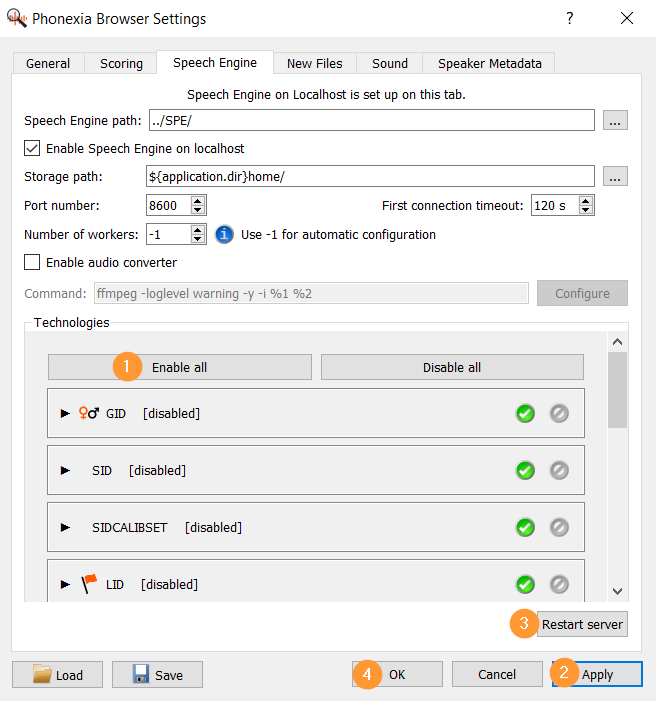
- Optional: Add more instances of either technology, for faster processing. Depending on your HW, select the number of instances, making sure to not go over 50% of your RAM. Always remember to hit Apply and Restart server to push the changes
5. Optional: configure the multimedia converter
By default, the Speech Engine will accept only a limited list of audio formats. In order to process the non-native formats, install a multimedia converter. The recommended SW for this is FFmpeg.
FFmpeg on Windows
Download the latest version from https://www.gyan.dev/ffmpeg/builds/ffmpeg-release-essentials.zip
After unzipping the package, move the ffmpeg.exe executable to the /SPE/ directory.
You can delete the rest of the contents of the ffmpeg-release-essentials package. They will not be needed.
FFmpeg on Linux
run the following commands
sudo apt update && sudo apt upgrade sudo apt install ffmpeg
In the Phonexia Browser settings, enable the audio converter:
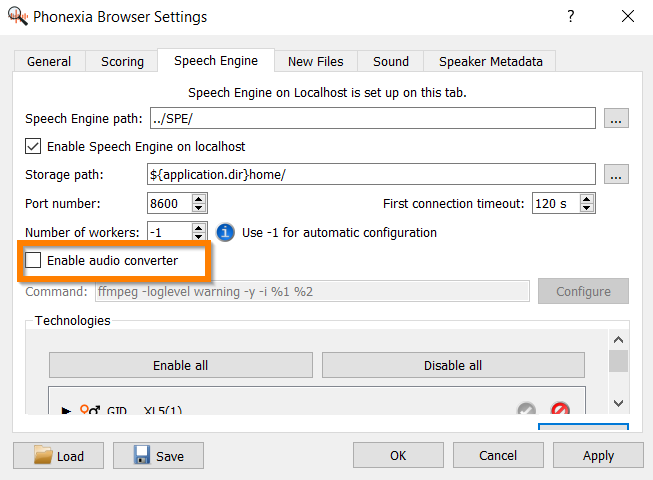
6. Process your first recording
To add your recordings, you can simply drag and drop your files over to the main window.
Alternatively, you can add files also by right-clicking in the main window or choosing the button from the top bar.
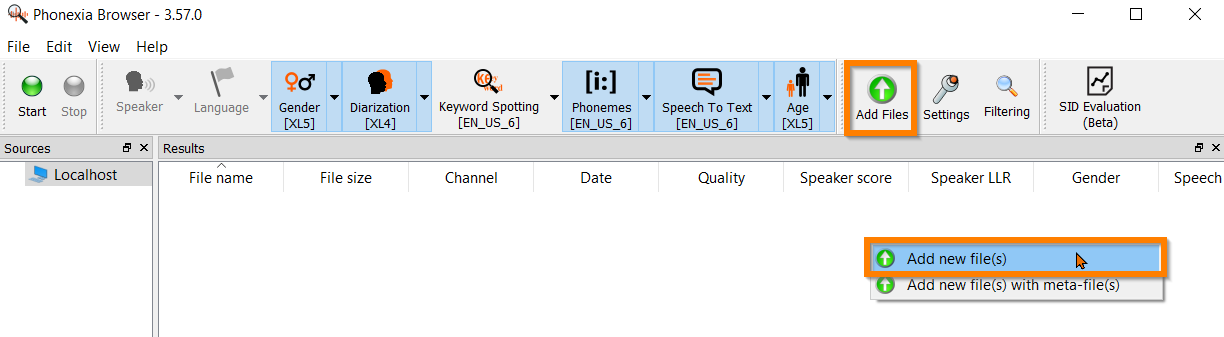
Select the technologies you want to process your recordings with from the top bar.
The background color of the selected technologies will change to indicate they have been selected for use.
Click on the Start button to start the processing.
So here you have it.
Now when you start the Phonexia Browser, it will start the Speech Engine (SPE) with the predefined set of technologies.
Please keep in mind this setup covers only the most basic of setups so that you can start testing the technologies on your recordings.
For more please refer to additional resources, such as:
- the PDF manual that is part of the installation (see PhxBrowser_manual.pdf in the /BROWSER/ directory)
- additional documents, inside the /SPE/doc directory
- articles on this Phonexia Partner Portal knowledge base site
- personalized training from Phonexia consultant – contact our sales to arrange the details