Q: How to fix Error 1007: Unsupported audio format?
Phonexia Browser application may return error “1007: Unsupported audio format” during uploading audio file. Please consider if your audio files are in Q: What are the supported audio formats? .
But if you need use as input audio recordings in other formats, you can configure SPE for audio automated conversion. As prerequisite install external tool for audio conversion. Recommend is ffmpeg utility, powerful and well documented. Please find your distribution package at http://ffmpeg.org
Then continue as described below:
Using Phonexia Browser with embed SPE
Open the Browser configuration dialog by click on button “Settings” located in tool ribbon. Select tab “Speech Engine” and configure SPE as described in documentation. Don’t forget select checkbox “Enable audio converter”.
Using SPE as service/daemon
Open file settings\phxspe.properties using standard text editor. Then change the following line in “phxspe.properties” to enable background conversion:
audio_converter.enabled = false # change it to 'true'
Please check if the conversion tools configured below this line in phxspe.properties are configured properly. Here is an example of configuration for ffmpg:
# Set converter command # %1 is for input file # %2 is for output file ffmpeg example: audio_converter.command = ffmpeg -loglevel warning -y -i %1 %2 # sox example: # audio_converter.command = sox %1 %2
Important note: By design and saving computing resources ‘audio converter’ is not used if INPUT file ends with the extension .wav. In that case you must pre-process the audio recording before uploading it to the Phonexia SPE or using it in the Phonexia Browser.