…on which technologies are included in the particular SPE installation. For testing and first-time evaluation we usually include the full set of technologies, other installations may contain only limited subset. Location of bsapi directory can be modified using bsapi.path option in SPE configuration file. This might be useful in complex network infrastructure, for sharing technologies between multiple SPEs, and similar…
Search: installation guide
8 results
In this post, we break down the complexities of the initial installation process of Phonexia Speech Engine (SPE), as a standalone installation. This means the SPE has to be started separately from the Phonexia Browser GUI (unlike in the embedded SPE mode, where Browser starts SPE as its background subprocess). By the end of the guide, you will be able…
In this post, we break down the complexities of the initial installation process. By the end of the guide, you will be able to start processing your recordings with Phonexia Speech Technologies. 1. Download Evaluation package Download the Phonexia Evaluation package from https://partner.phonexia.com/kb/sp/speech-platform/evaluation-package/ Create a new directory and unzip the package into it in your desired location, for ex. C:/Phonexia/…
…technology models configuration usually introduces new features or major fixes, which may change communication between server and client, or other changes which may affect customer processes can also include new technology models; with such update you can add only the new technology, without SPE installation Upgrade changes the first version number (e.g. x.y.z to x+1) and is a major change…
Partners and customers are encouraged to read the Voice Inspector End User Manual available as VIN-manual.pdf in the application’s installation directory. The manual can also be accessed from within the application by pressing F1, or selecting it in the Menu bar “Help > User guide“. You might be interested in reading the following information in the manual: Introduction Technical Requirements…
…installation and additional space for data storage. recommended – CPU: Intel® Core™ i7 or better, RAM: 8 GB, Required HDD space: 0.5 GB for software installation and additional space for data storage. Step #2 – First start Ensure you have obtained a license (license.dat). To obtain an evaluation license, contact your Phonexia sales manager, or ask at [email protected]). Unzip the…
…files in [SPE]/doc in standard software package and installation. You can also find REST API reference (Speech Engine) documentation online. You might be interested in reading the following information in manual: REST API reference Structure of API queries Asynchronous request Task prioritization Authentication Audio requirements RTP/HTTP streams Error responses API Commands Usage examples API Requirements Installation guide And much more…
…project stages demonstration purposes on fixed HW (laptops) production project stages with fixed HW and OS Limited usage for: dynamic virtualization environment (fixing the HW is required) Floating License Server (FLS) For complex installations, Phonexia has developed “Floating License Server” (FLS) utility. That allows production licenses to be distributed across infrastructures which use dynamic Virtual Machines, often change HW,…